Reference Data
ContentWelder comes with a list of reference data values for existing ContentWelder features. The Reference Data Value table below contains the reference data names with the values Administrators can configure.
Access Reference Data
Click on the Admin, Reference Data then Reference Data tab.

Create Reference
- Go to the +Create Reference Data button.
- Select the Category for the reference data value from the drop-down menu.
- Input the name of the reference data value. This will be the name shown in the "Name" column of the reference data screen.
- Input the reference data value.
- Click the Create button to complete this step.
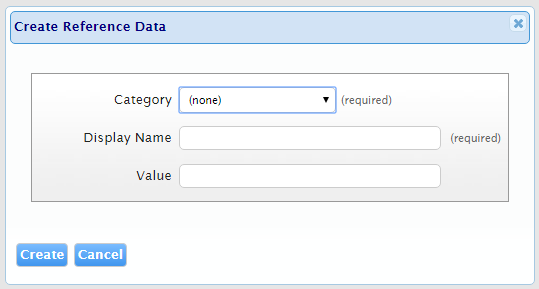
Reference Data Values Table
The tables below contain reference data fields that are currently configured for use in ContentWelder.
Reference data values are grouped in the categories below:
- gdp_config: Reference data values in this category are applicable to the entire system.
- PasswordSettings: Reference data values for user passwords and settings are stored in this category.
- PromotionClassification: Reference data values for the pixel width of the primary and secondary banners are stored in this category.
- PromotionPageID: The reference data value for the location of the page where the slideshow would be shown.
- UserRegistrationSettings: The reference data value for setting new user registration.
gdp_config Category
PasswordSettings
PromotionClassification
PromotionPageID
| Name | Value Options | Description |
| Home | Home | Administrators can configure the location of the promotional page. |
UserRegistrationSettings
| Name | Value Options | Description |
| Authorities | Company | The organizational level, organizational node and roles for the new user. Refer to Bulk User Upload. |
| EmailTemplate | 4567891 | This is the value of the of the ID for the alert message that will be sent to the new user. This email will contain their log on credentials and is configured in the User Registration Alerts component. |
| Enable | true or false | Checking this option will allow users to sign up for ContentWelder access at the log in screen and allow Administrators to configure User Registration for new users. Unchecking this option will disable the sign up for ContentWelder option at the login screen. |
| NotifyOnSignup | true or false | If the value is true, Administrators will receive an email notification with the number of new user registration requests that are pending. |
| NotifyOnSignupEmailTemplate | 3456789 | This is the value of the of the ID for the alert message advising Administrators of new user registration requests that are pending. This is configured in the User Registration Alerts component. |
| NotifyPerUser | true or false | If the value is true, Administrators will receive an email notification when a user registers for a new ContentWelder account. |
| NotifyPerUserEmailTemplate | 2345678 | This is the value of the of the ID for the new user request alert configured in the User Registration Alerts component. |
| RequireApproval | true or false | If the value is true, a new user must be approved by an Administrator before they can sign up for a ContentWelder account. If the value is false, a new user can sign up for a ContentWelder account without Administrator approval. |
| RequireDepartment | true or false | If the value is true, a new user must be added to a department as a part of the sign up configuration. A department is not required for the new user during the sign up process. |
